Connecting to Eduroam
This guide will help you get the eduroam connection working. It assumes you are using NetworkManager for handing your network connections (which if you've been following our install guides, should be true).
GUI Setup
Both GNOME and KDE will allow you to set up eduroam entirely with the built in network management GUI
You need to configure the following in the security tab of the network manager
- Enable 802.1x security
- Set the authentication mode to PEAP (Protected EAP)
- When prompted for the CA certificate, it is located at
/etc/ssl/certs/USERTrust_RSA_Certification_Authority.pem- You may need to click on "Other Locations" or "Root" to see the
etcfolder
- You may need to click on "Other Locations" or "Root" to see the
- Set the inner authentication to
MSCHAPv2 - If requested, set the domain to
bham.ac.uk(the option to set the domain may not exist, ignore this step if it's not there) - Set the username to
[student username]@student.bham.ac.uk, for exampleABC123@student.bham.ac.uk - Set the password to your UoB account password
- Leave the anonymous identity blank
A completed setup may look something like this
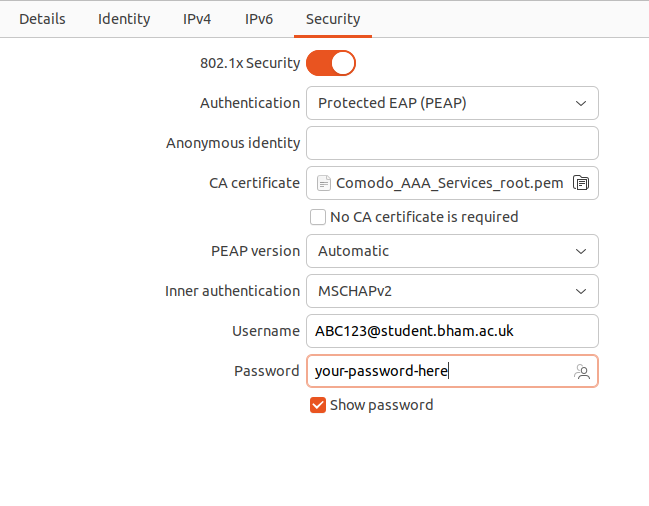
CLI setup
If for some reason you do not want to use the network setup GUI, you may also do it manually from the command line. However, NetworkManager is quite complex and generally the setup GUI is a more reliable way to add a new network.
You will only need wget as extra software. Install it:
sudo apt install wget
From the terminal:
Download the connection configuration:
wget https://linux.afnom.net/files/eduroam.nmconnection
You have to edit this file. Open it with gedit:
gedit eduroam.nmconnection &
- Replace
[computer user](the whole thing,[]included!) with your username. You can find it out by runningwhoamiin the terminal. - Replace
[student username]with your UoB student username. They look something likeabc123 - Replace
[UoB password]with your UoB account password.
Save and close the window.
Copy the file in the configurations directory of Network Manager (you must use sudo):
sudo cp eduroam.nmconnection /etc/NetworkManager/system-connections
Reload Network Manager:
sudo systemctl restart NetworkManager
You should now be able to see eduroam in your WiFi list and, when in range, connect to it.